You can associate a payment with an invoice by simply checking a box.
When you create your invoice, you'll see the payment appear, and you can associate it with the invoice.
Moreover, all your customer's payments will be visible, both deposit and payment.
|
☝️ Reminder: there are 3 ways to create an invoice:
- From any page: The ➕ > "Create invoice" button
- On the rental > Button ➕ "Create an invoice".
- Accounting > Invoice list > create invoice.
|
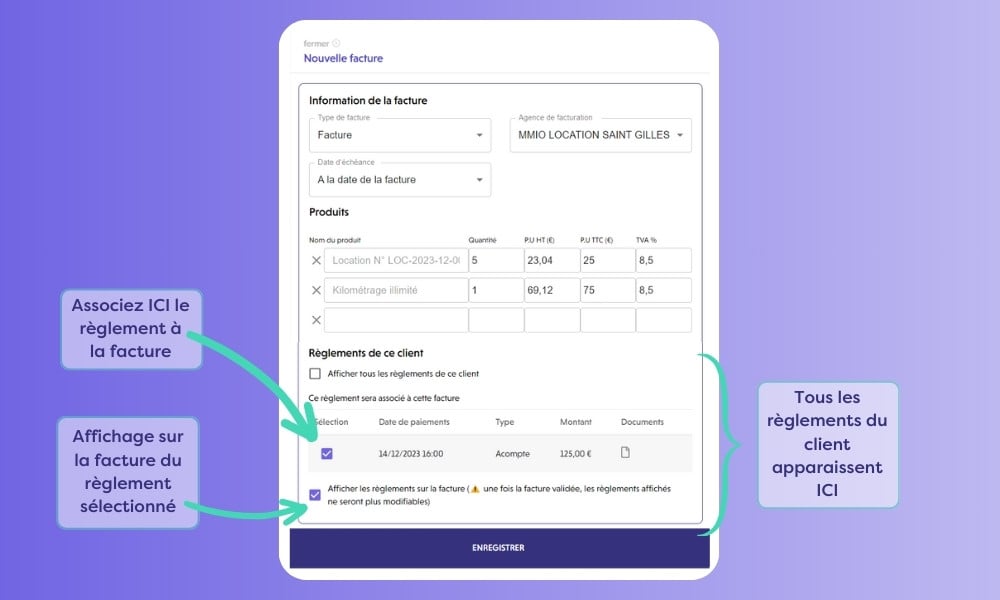
Once this operation has been carried out, the invoice is in draft form and can be modified.
⚠️ Once the invoice has been validated, it is impossible to go back, so you will have to issue a credit note if you wish to make any kind of refund or discount.

If you've enjoyed this tutorial and would like to learn more, don't hesitate to download our free Fleetee software user manual.
